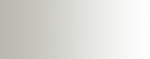|
Remote Support Request
Swyer Associates trained
technicians can assist you with a number of general computer
and networking issues, as well as support for our Magna
family of software. We can connect directly to your
computer through the internet using a secure connection and
provide live assistance, desktop sharing, and remote file
transfer if necessary.
Frequently Asked Questions
Is it safe?
You can rest assured that
your data is safe and that our remote assistance session
is safe from hackers. The connection is secured
using 128 bit SSL encryption and there are no
configuration changes made to your computer.
Is there any
software to install?
No. You simply
download from our website a very small remote viewer
application which allows us to connect to your computer.
It runs in your browser (Internet Explorer or Firefox)
while the session is open. Once your support
session has concluded, the remote viewer is permanently
removed. No software is installed to your computer
during the process and there is nothing to install ahead
of time.
My computer is
behind
a firewall or my IP Address is private, will it still
work?
Yes! Since the
connection is initiated by you, the customer, we don't
have to have access to your network in order to help you
with your support issue. With our Remote Support
System, you are in control! Your IP Address is
not recorded, and once the session is
completed we can not get onto your
computer again unless you initiate another session.
Getting Started
If you would like to request
remote support for any of the Magna family of products or
for general Windows or network issues, please be sure to
first contact our
technical support team for more assistance. Once
we are familiar with your problem and have a technician
dedicated to assist you with your issue you may be
instructed to download the remote control application.
Please follow the instructions
of our support staff and we will endeavor to help you as
quickly as we can!
Download Remote Control
Applet
Please click on one of the
following links to begin your remote control session.
Your support technician will instruct you on which link you
should use.
 |
Session 1 |
| |
|
 |
Session 2 |
| |
|
 |
Session 3 |
|